User Guide¶
Quick View for Magento 2 Extension Overview¶
Quick View for Magento 2 Extension allows customers to check preview of products and add products to cart in Quick View popup without visiting product page. Besides, customers can also execute other actions just like in a real product page, such as: add products to compare, wish list, send email, write review and check related/up-sell products. Admin can easily settings and design of Quick View Popup.
How Does Quick View for Magento 2 Extension Work?¶
Please go to Store -> Configuration -> Ajax Quick View
1. General¶
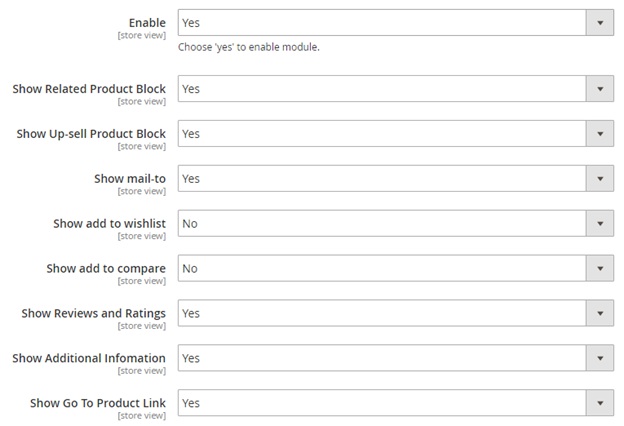
In Enable, choose Yes to enable the extension or No to disable it.
In Show Related Product Block, choose Yes to include related product block in Quick View popup, or No to exclude this information.
In Show Up-sell Product Block, choose Yes to include up-sell product block in Quick View popup, or No to exclude this information.
In Show Mail-to, choose Yes to enable mail-to option in Quick View popup, or No to leave it out.
In Show Add to Wishlist, choose enable add to wish list option in Quick View popup, or No to leave it out.
In Show Add to Compare, choose enable add to compare option in Quick View popup, or No to leave it out.
In Show Review and Ratings, choose Yes to include review and ratings in Quick View popup, or No to exclude this information.
In Show Additional Information, choose Yes to include addition information (product detail block) in Quick View popup, or No to exclude this information.
In Show Go To Product Link, choose Yes to enable Show Go To Product link in Quick View popup, or No to leave it out.
2. Quick View Popup Design¶
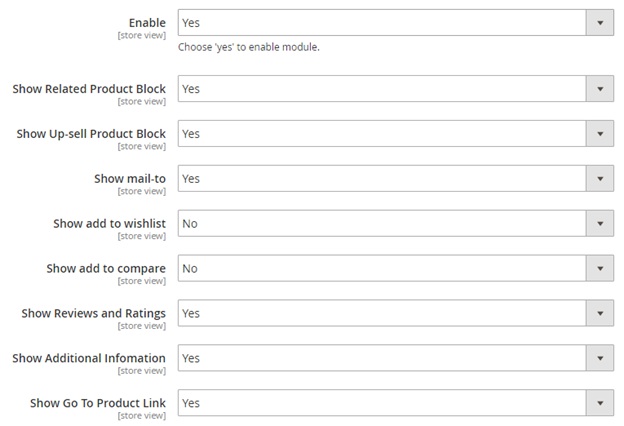
In Button Text Color, set color for text on Quick View button.
In Button Text, enter text for Quick View button. Eg: Quick View, View Product?
In Button Color, set color for Quick View button.