User Guide¶
Hide Price/Call For Price for Magento 2 Extension Overview¶
Advanced Hide Price for Magento 2 is an extension that allows to flexibly hide price for a particular product, a certain category, or specific customer groups. Besides hiding price, the extension also hide “Add to Cart” button and replace it with a custom message or a Call For Price button that link to an Inquiry form in Ajax popup to obtain customer’s request.
How does Hide Price/Call For Price for Magento 2 Extension work?¶
1. In Configuration¶
Navigate to BSS Advanced Hide Price -> Configuration
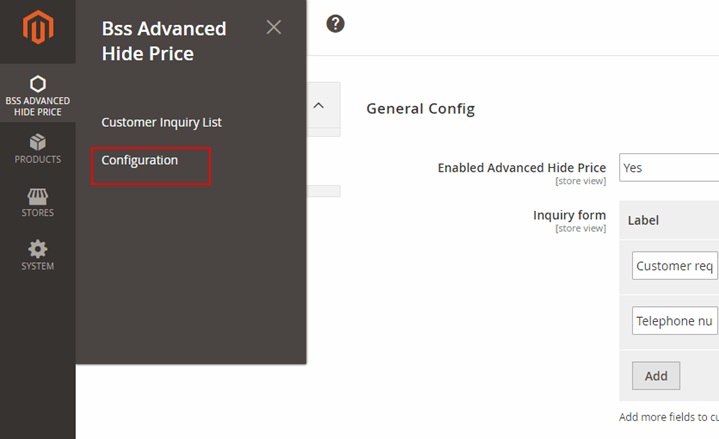
In Configuration, there are four main sections: General Config, Call For Price/Hide Price Priority, Call For Price Global Config and Hide Price Global Config
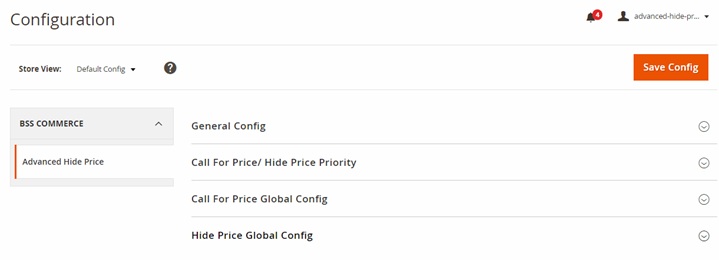
1.1. In General Config
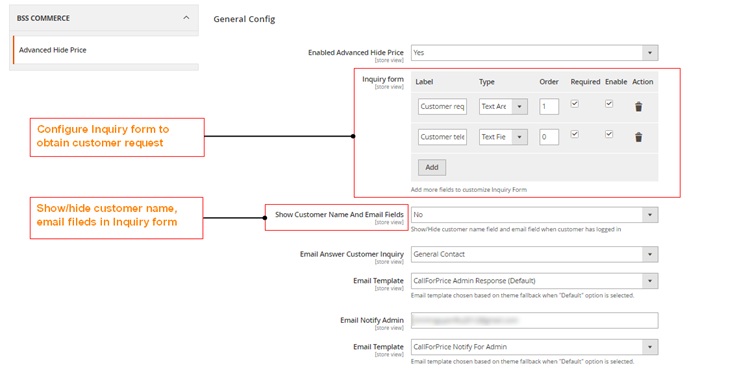
In Enabled Advanced Hide Price, choose Yes to enable the extension or No to disable it.
In Inquiry Form, customize the inquiry form by adding/ deleting fields in the form to obtain customer requests. Filling in the following options:
- Decide filed name in Label. E.g: Customer request.
- Decide filed type in Type. There are 3 options to select: Text Field, Text Area, Checkbox.
- Decide the order of the field in Inquiry Form in Order.
Tick Required and Enable checkbox to enable the field, or click action button to discard it.
In Show Customer Name and Email, choose No to exclude Name and Email field in Inquiry Form if customers have logged in their accounts on site. Otherwise choose Yes to include these filed for both logged-in and non-logged-in customers.
In Email Answer Customer Inquiry, select an email to send reply to customer?s request then select Email Template.
In Email Notify Admin, fill in your email to immediately receive email notifying customer request, then select Email Template.
1.2. In Call For Price/Hide Price Priority

Prioritize Call For Price or Hide Price Config by selecting that config in Call For Price/Hide Price Priority.
1.3. In Call For Price Global Config
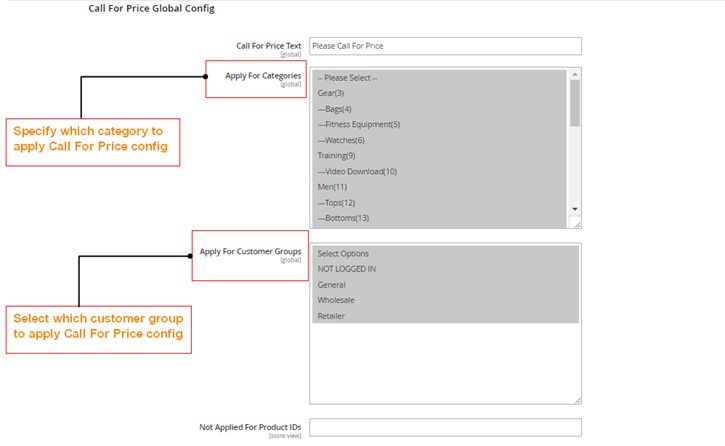
In Call For Price Text, enter a text to display in Call For Price button which is in replace of Add to Cart button.
In Apply For Categories, select which categories to apply Call For Price config. Choose one, multiple or all categories.
In Apply For Customer Groups, select which customer groups to apply Call For Price config. Choose one, multiple or all customer groups.
In Not Applied For Product IDs, enter ID of products to exclude from applying Call For Price config.
1.4. In Hide Price Global Config
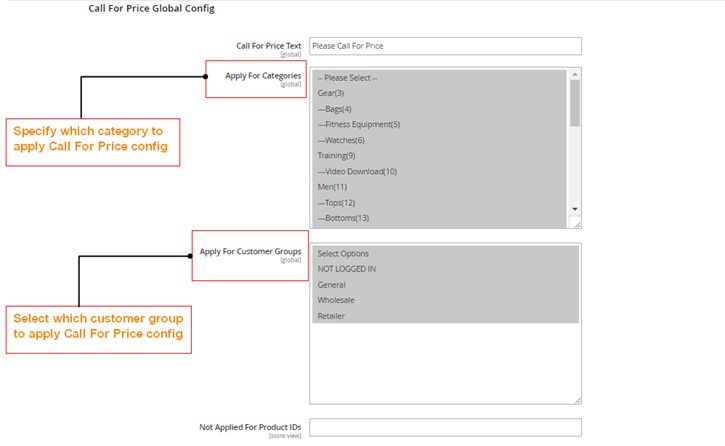
In Hide Price Text, enter a text to display in custom message which is in replace of Add to Cart button.
In Apply For Categories, select which categories to apply Hide Price config. Choose one, multiple or all categories.
In Apply For Customer Groups, select which customer groups to apply Hide Price config. Choose one, multiple or all customer groups.
In Not Applied For Product IDs, enter ID of products to exclude from applying Hide Price config.
2. In Customer Inquiry List¶
Go to BSS Advanced Hide Price -> Customer Inquiry List
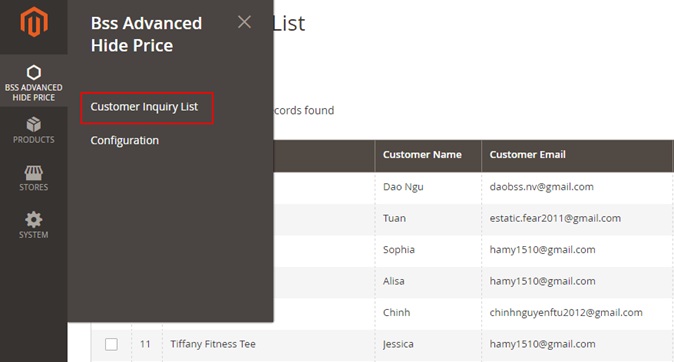
In Customer Inquiry List, check the list of customers who have sent requests with information, including: ID (ID of request), product name, customer name, customer email, created at (time and date when customers sent request), email response and action.
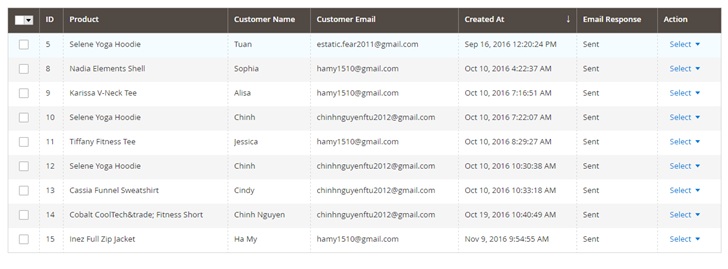
In Action, choose View in dropdown Select to navigate to inquiry information page.
2.1. In General Information
Check information of the request sent from customer, including general information and additional information.
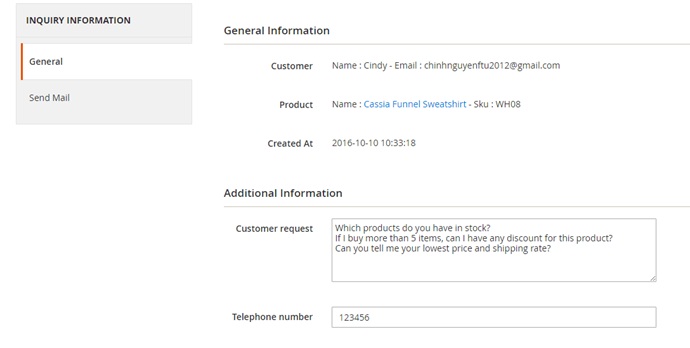
2.2. In Send Mail
In Send Email, fill in a number to notify customer of price for the requested product in Price For Request.
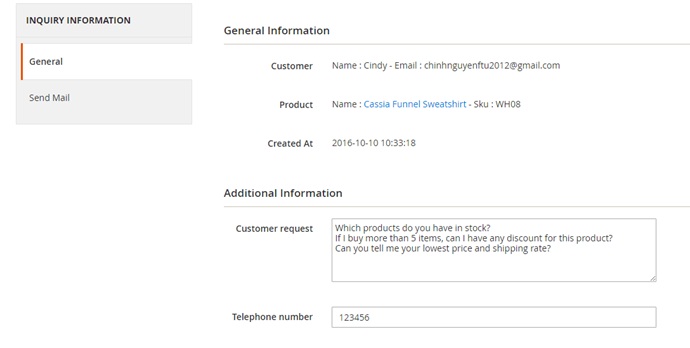
Enter a comment to answer customer inquiry if needed in Comment.
Finally, click Send Email for Customer button.
3. In Catalog¶
Navigate to Products -> Catalog
In Catalog, search for a product that you want to apply Hide Price or Call for Price config.
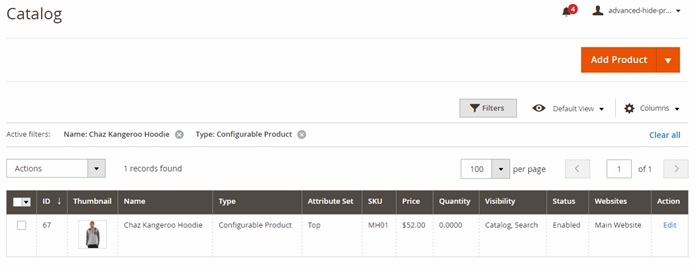
In Action, click Edit to go to Product Edit page. Scroll down to find Hide Price/Call For Price config.
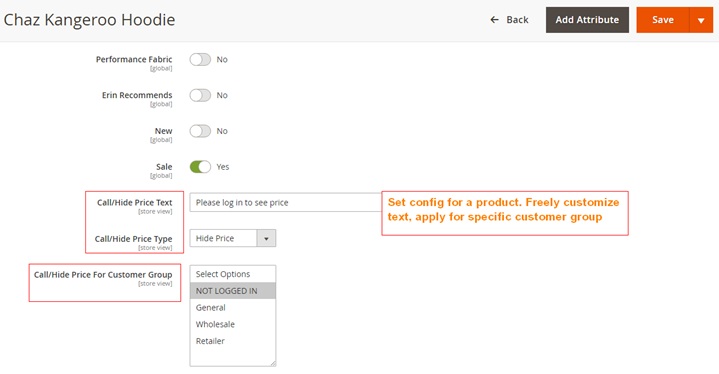
In Call/Hide Price type, decide the config you want to apply for that specific product.
In Call/Hide Price text, enter a text to display in place of Add to Cart button
In Call/Hide Price For Customer Group, select which customer to apply config.