User Guide¶
Ajax Add To Cart for Magento 2 Extension Overview¶
Ajax Add To Cart for Magento 2 is an extension that allows convenient pop-up when adding product into shopping cart with ability to select product options and display of product information without leaving the current page. Furthermore, it also offers flexible customization of pop-up’s design and layout in backend configuration.
How does Ajax Add To Cart for Magento 2 Extension work?¶
Please go to Stores -> Configuration -> BSSCOMMERCE -> Ajax Cart
1. In General Options¶
In Ajax Cart, go to General Options to begin setting up.
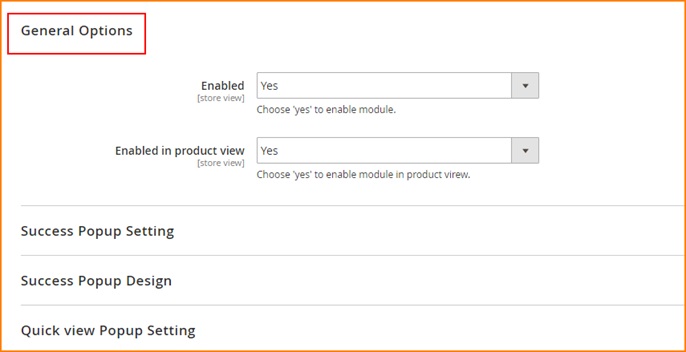
In Enabled: choose Yes to enable or No to disable the module
In Enabled in product view:
Choose Yes to allow this module to be activated in Product page
Choose No to disable this function, so if you choose No when clicking “Add to Cart” button on Product page, the Success Popup will not be displayed.
2. In Success Popup Setting¶
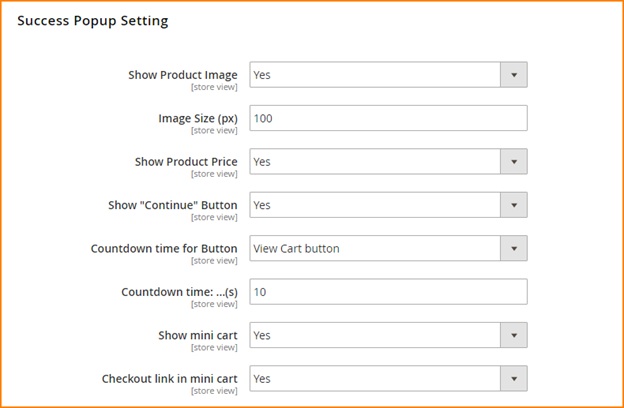
In Show Product Image, Show Product Price and Show mini cart (including number of items in cart and cart subtotal): choose Yes to have display of product image, price, and mini cart information in Success Popup, otherwise choose No.
In Show “Continue” Button: choose Yes to enable Continue Shopping button in the Success Popup or No to disable this button.
In Countdown time for button: decide to set countdown time for View Cart button or Continue button; then set time (measured in seconds) in Countdown Time section.
In Checkout link in mini cart: choose Yes to have checkout link embedded in Success Popup, otherwise choose No.
3. In Success Popup Design¶
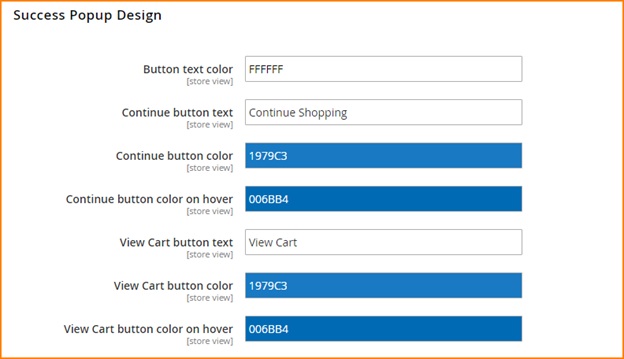
In Button text color: decide what color the text in Success Popup will have.
In Continue button text: type the text content to be displayed for continue button, then choose color and color on hover in the 2 following sections.
In View Cart button text: type the text content to be displayed for view cart button, then choose color and color on hover in the last 2 sections.
4. In Quick View Popup Setting¶
Finally, go to Quick View Popup Setting to change the setting for Quick View Popup
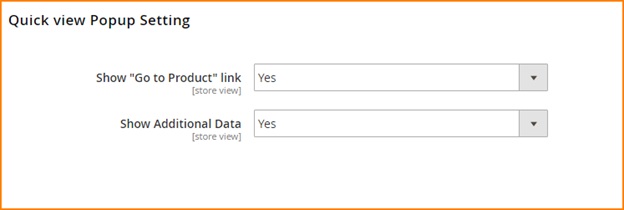
In Show “Go to Product” link, choose Yes to enable “Go to Product” link which allows to go to Product page in Quick View Popup, otherwise choose No.
In Show Additional Data, choose Yes to have display of other information of product (including product detail, review and more information), or No to hide this section.