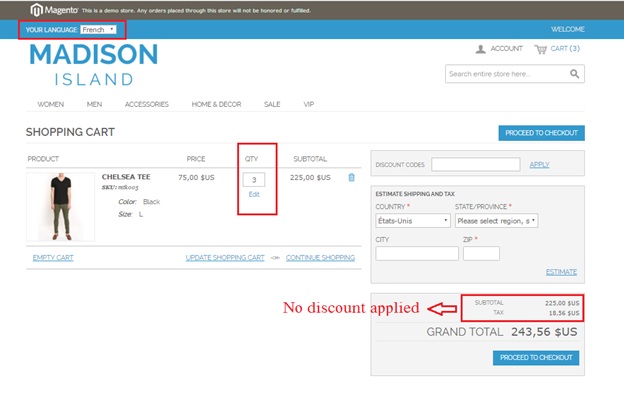User Guide¶
Magento Shopping Cart Price Rule per Store View Extension Overview¶
If you are using multiple store views function to do business on your Magento site, have you ever had a demand of creating different shopping cart rules for each store view? Do you want to offer different promotional prices for each target customer group in each store view?
Magento Shopping Cart Price Rule per Store View Extension is developed to optimize the multiple store view function by enabling admin to set up different price rules in shopping cart of different store views. With this powerful extension, you can manage your promotional price strategy effectively, leading to boosting up sale and completing multiple store view system.
How does Magento Shopping Cart Price Rule per Store View Extension work?¶
1. Enable Shopping Cart Price Rule per Store View Extension¶
You go to System -> Configuration -> Shopping Cart Price Rules Per Store
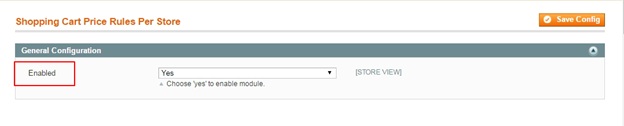
After choosing Yes to enable the extension, click Save Config to start set up shopping cart price rules per store as wish.
2. Set up different shopping cart price rules for products in each store view¶
Go to Promotions -> Shopping Cart Price Rules Manage Products and click Add New Rule to customize rules for shopping cart in each store view.
- In Rule Information, fill in Rule Name, Description, Status and other fields with needed information as usual.
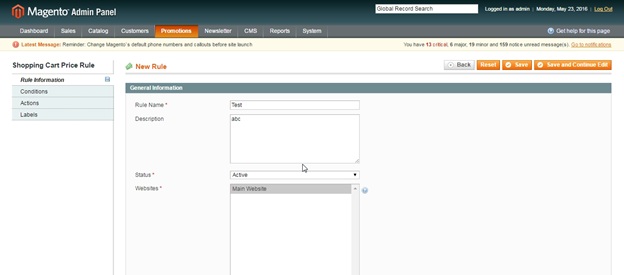
- In Conditions, choose Store View as an option in condition for rule
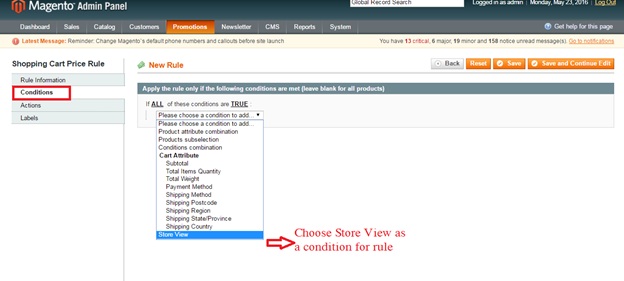
Then choose one Store View in the list of Website/ store/ store view that you want to set up rule for it
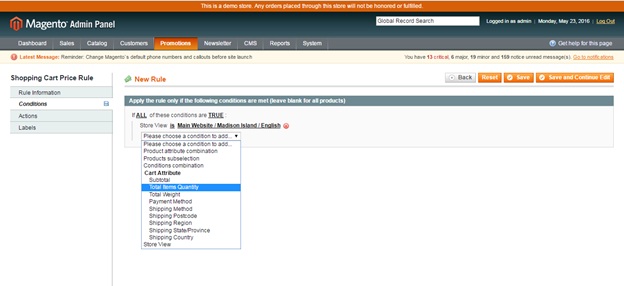
- In Actions, set up detail rules for the chosen store view
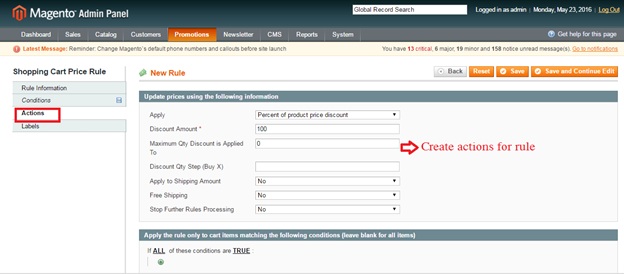
- Save configuration, then come back to Conditions and choose other store view to continue to set up
Example
Set up $ 100 discount rule for orders which have 3 items in English store view
Step 1: Creating Conditions
-Choose Store View as a condition and select English store view (Main Website/ Madison Island Store)
-Choose Total Items Quantity as a condition and fill in “3” in the box
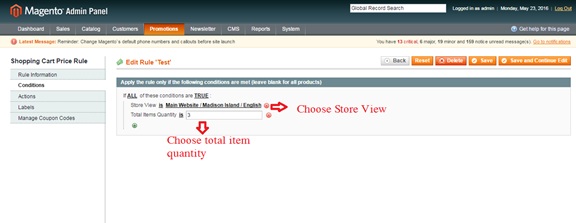
Step 2: Creating Rules
Go to Actions, choose Fixed amount discount for the whole cart as a rule to apply and fill in “100” in Discount Amount box
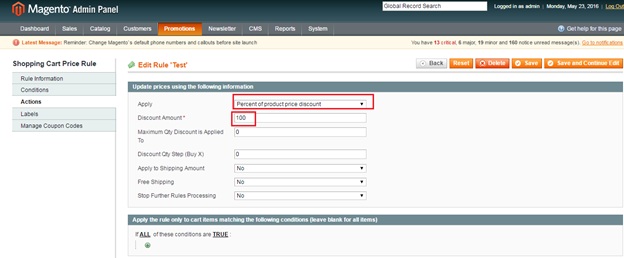
Finally, save configuration and go to the frontend to see the changes:
- Shopping Cart in the English store view:
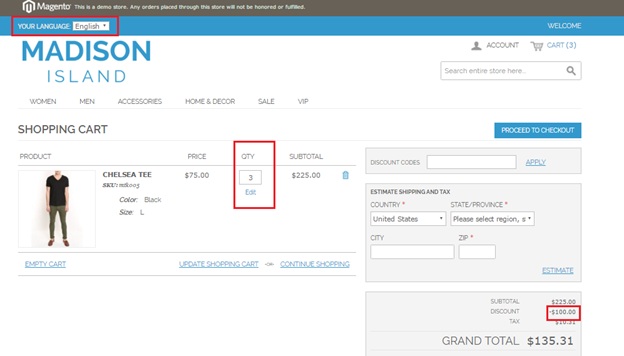
- Shopping Cart in the French store view: