User Guide¶
Magento Configurable Product Table Ordering Extension Overview¶
Magento Configurable Product Table Ordering by BSSCommerce allows displaying configurable products in a very simple table to help customers easily choose multiple products at once.
Magento Configurable Product Table Ordering displays custom options of the first attribute of configurable products in a tab and custom options of the second one in a table. This brings customers the easier selection when they just need to choose a custom option of an attribute first and then other corresponding custom options of the second attribute will come out in a table with stock availability, stock number, out of stock status, tier prices, quantity and subtotal. In addition, this extension also allows showing advanced tier prices in a separated table for children products with the same tier prices and also functions for advanced tier price calculation for children products. In case, all children products have different tier prices or at least a children product have different tier price from others, this extension will show tier prices in the table.
How does Magento Configurable Product Table Ordering Extension work?¶
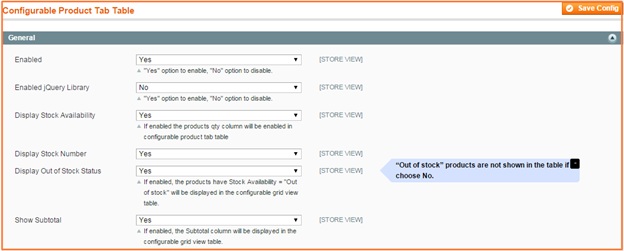
In Enabled: Choose Yes to enable this module or choose No to disable it
In Enabled jQuery Library: Choose Yes/No to enable or disable it
In Display Stock Availability:
Yes to show the column of Availability in the table
No to exclude this column from the table
In Stock Number: If you choose to enable Stock Availability, you just choose Yes to show Stock number in the table or choose No to hide Stock number. In case you choose to disable Stock Availability, Stock number is also not active.
In Display Out of Stock Status:
Yes to display Out of Stock Status in the table
No to exclude out of stock products from the table
In Show Subtotal:
Yes to display the column of Subtotal in the table
No to exclude it
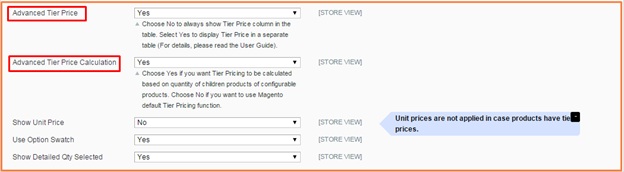
In Advanced Tier Price:
Yes to display Tier Prices in a separated table (Only apply to children products with the same tier prices). Tier prices are shown as below:
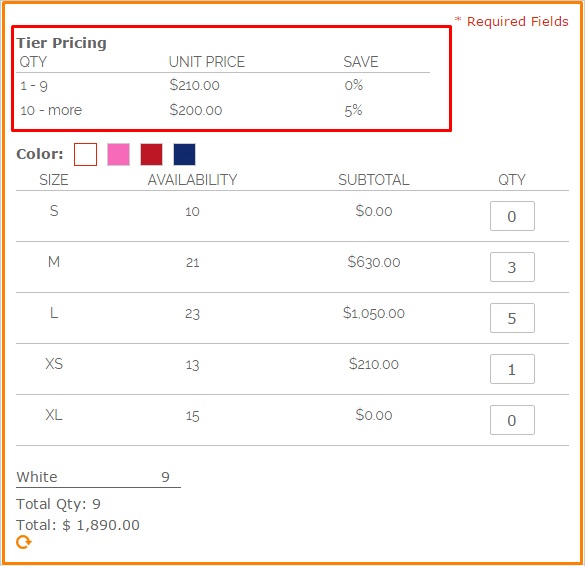
No to display Tier Prices in the table (Please note that Tier prices are shown in the table when children products have different tier prices or at least a children product has different tier prices from other ones). In that case, Tier prices are displayed as below:
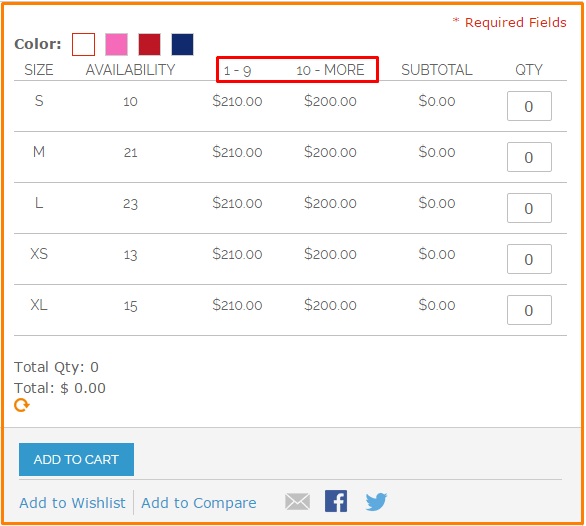
In Advanced Tier Price Calculation:
Yes, Tier price is based on tier prices of total quantity of chosen children products to calculate total amountFor example, tier price of buying 1-9 Pink-M shirts and 1-9 Pink-L shirts is similarly $210. Tier price of buying 10-more Pink-M shirts and 10-more Pink-L shirts is $200. Therefore, when you buy 5 Pink-M shirts and 5 Pink-L shirts, tier price is now determined as $200/shirt (Tier price of buying 10-more Pink-M shirts and 10-more Pink ?L shirt). Total amount is now $2,000.
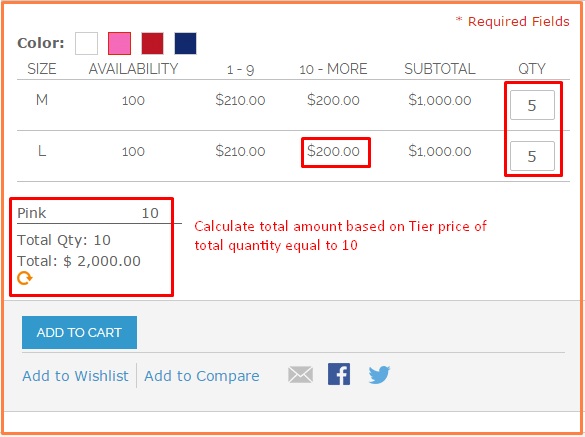
No, Magento default Tier Pricing function will be used to calculate. It means that total amount is calculated by tier prices of each children product multiply to total quantity of each chosen children product.
For the above example, when using Magento default tier price calculation, total amount is determined as $2,100,000 because it is calculated based on each tier price of each children product (Tier price is equal to $210 shirt)
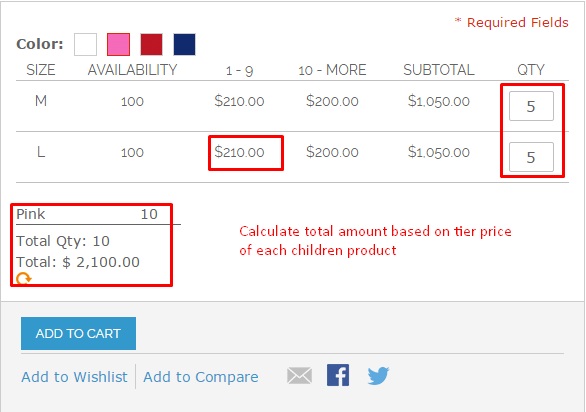
In Show Unit Price: Choose Yes to show unit price in the table (Please note that Unit prices are shown in the table only when products have fixed prices, not tier prices)
In Use Option Swatch: Choose Yes to enable Color Swatch function or choose No to disable it
In Show Detailed Qty Selected:
Yes to display detailed quantity of selected products corresponding to each custom option in the attribute tab as below:
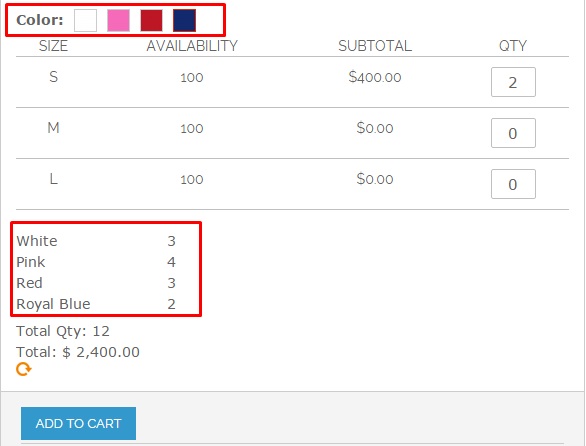
No to disable this function