User Guide¶
Advanced Search and Fast AutocompleteOverview¶
Everybody knows how important is make customers find what they want faster, it’s an important part of any ecommerce system because it seems impossible to show all products with full details to customers at the same time. With a powerful search tool, a web-store can increase selling chance as well as customer ease of use. Magento by default use a simple searching function which takes a long time to show the entire search result page and does not provide most relevant results at first case.
On average, 15% of visitors use the product search in online store. These are the visitors who know what they want and are looking for it to buy, which brings about half of orders to your shop. Therefore, the sales of online store depend on whether a website search is able to quickly find a proper and satisfying goods and services. BSS Magento Search and Fast AutoComplete Extension will effectively deal with this issue.
How does Advanced Search and Fast Autocompletework?¶
As an admin, you can set up your own store page by the most effective way that supports your trading objective. To polish the website configuration:
- Step 1: Go to Admin Panel -> System ->Configuration.
- Step 2: At the left side of the page, find BSS COMMERCE -> select Advanced Search + FastAutoCompelete.
You can select between enable and disable Advanced Search and Fast Autocomplete Extension by selecting Yes/ No in Enabled Module box.
There are 6 sections for admin to continue configuring the extension: Enable search categories, Enabled jQuery, Search by, Autocomplete minimum characters, Max results to show products, Max result to show categories.
1. Enabled searchcategories
Choose Yes to enable searching by category
2. EnabledjQuery
Choose Yes to enable jQuery of module
3. Searchby
In this field, you can configure which attributes of product will be used to search product. Click to “Add” button to add more attribute, then choose attribute name from dropdown selection. Type a number in “Weight” box for each attribute. Search results will be sorted from high to low weight.
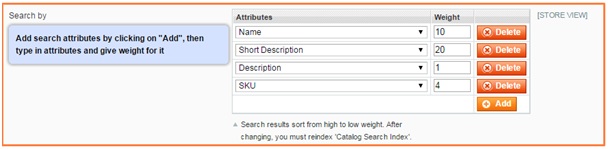
4. Autocomplete minimumcharacters
Type a number to this box to set up the minimum number of characters before displaying autocomplete result
5. Max results to showproducts
Type a number to this box to set up the maximum of product will be shown when searching
6. Max results to showcategories
Type a number to this box to set up the maximum of category will be shown when searching
